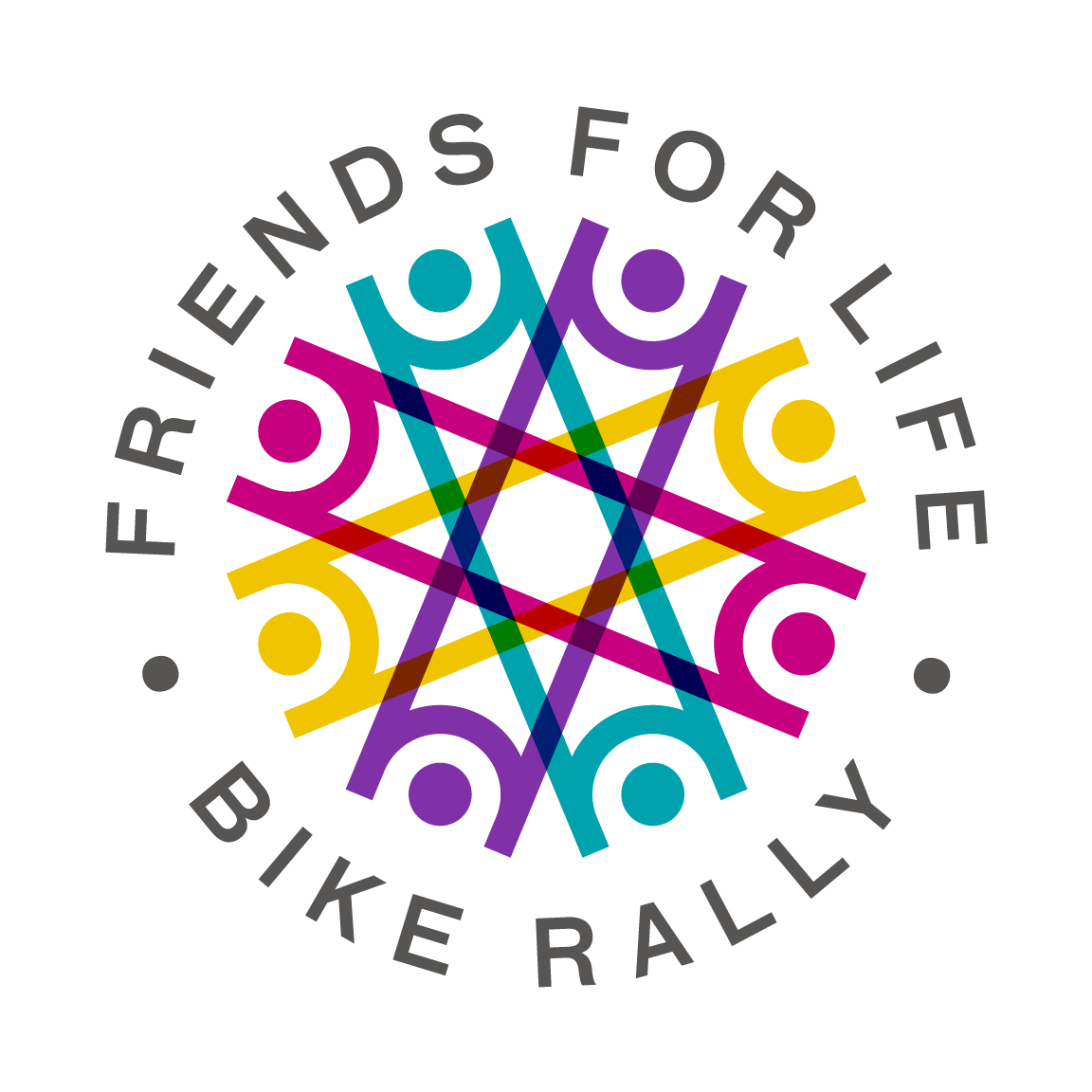Getting set up on MoveSpring in 10 easy steps!
1. Log into your fundraising profile. At the top of your profile you’ll see this prompt. Click ‘Connect’ to be directed to MoveSpring’s site.
2. When you arrive at the MoveSpring site, click ‘Sign up’.
3. You’ll be prompted to enter your organization’s code. It should auto-populate with bikerally, but if it does not, please enter the code like you see above. Then click ‘Sign up’.
4. The organization should auto-populate to say PWA Toronto, but if not, please enter it as seen above, then click ‘Confirm’.
5. Your name should auto-populate, but if it does not, please enter your name, then click ‘Continue’.
6. Please enter your email address and a password. Agree to the terms of service and click ‘Continue’.
7. Select a username. Please select one which is related to your actual user info, so we know who you are. Then select a profile picture, you can choose one of your own or use the default one provided. Then click ‘Continue’.
8. Connect the device you’re using to track your progress. If you’re using Strava, you’ll need to first link your Strava to either your Apple Health account or your Google Fit account, then connect your device as directed in this step.
9. Now you’ll be taken to your completed profile. To make any changes to your profile, you can click on your profile photo in the top right corner, then click on ‘Settings’.
10. Under ‘Settings’, you’ll want to scroll to the bottom of the page and switch on the toggle seen above to reflect your progress in kilometres, not miles.
Once you’ve completed this process, your MoveSpring profile should back-date your progress to the beginning of the #Rally600 challenge, which was Monday, May 11th.
This information will now be reflected on your fundraising profile, as well, so people can see your progress as they make donations to your efforts.